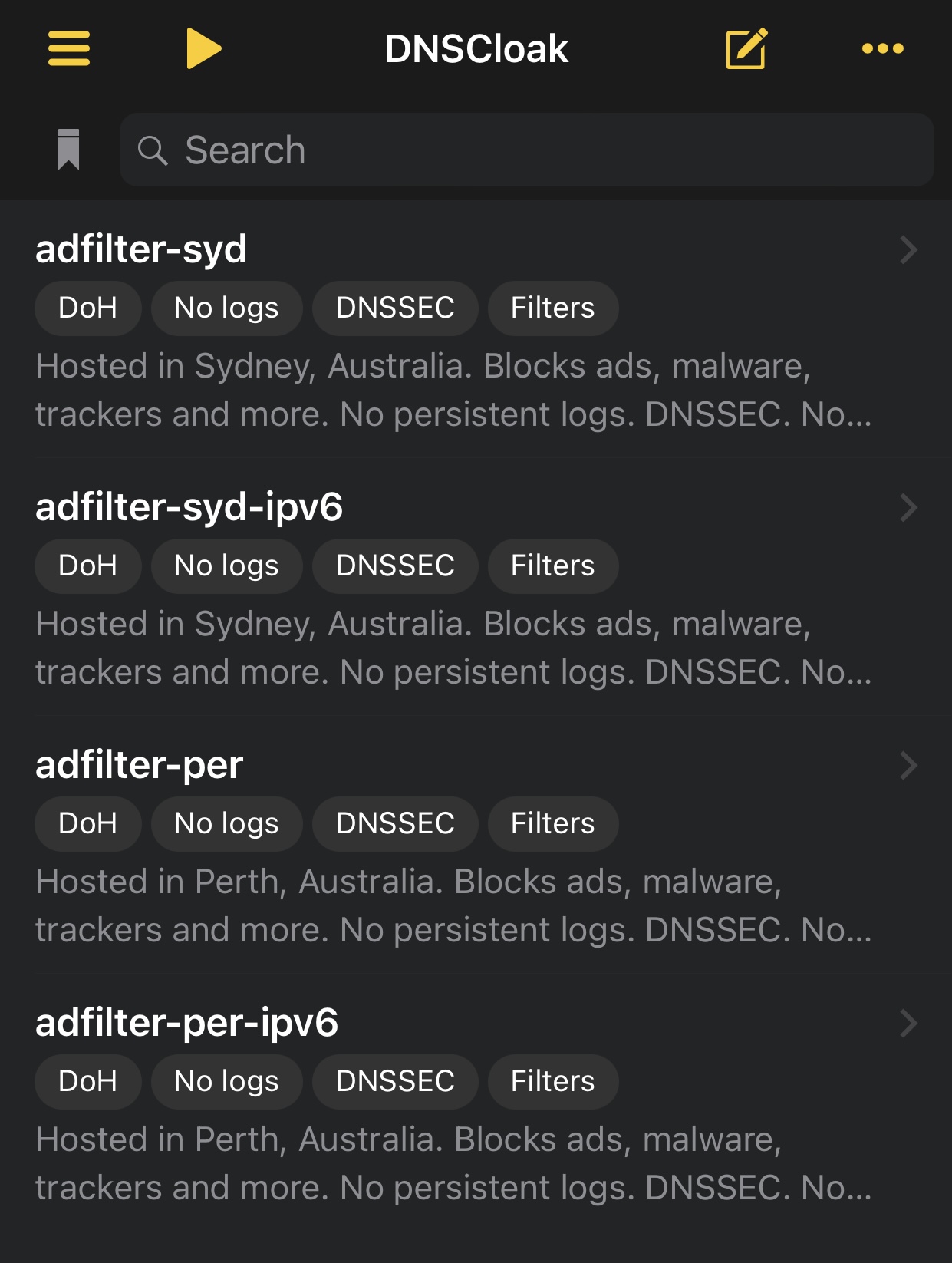Using DNSCloak for AdFilter
** Update: 2023-01-21 **
All my servers are now listed in the DNSCloak application! The configuration in this post is no longer needed, simply choose the server location you want from the default list in DNSCloak.
DNSCloak application
The DNSCloak app can be used to access the DNS servers that I run, along with many other servers around the world that are run by individuals or corporations.
The DNSCloak application runs like a VPN client and has a ton of customisation and options that you can tweak.
When I get time I’ll submit my servers to the server list that the DNSCloak app uses, however in the meantime you can replace the default server list with the AdFilter servers.
DNSCloak custom servers config
Once you have the DNSCloak app installed, simply edit the configuration using the pencil icon at the top.
Go down to the bottom of the file and remove the default server sources list and add in the following configuration:
[sources.adfilter]
url = "https://adfilter.net/servers.txt"
minisign_key = "RWQCYnaFkcKhdPj4RHMTmH/U4+QvADrPy8INVIUElRZWfNH9ictn8nLl"
format = "v2"
refresh_delay = 72
prefix = ""
Don’t forget to save the edited config by hitting the check mark. This configuration will grab the list of my AdFilter servers and update the list every few days.
You can choose whichever server you prefer, or let the app use all of them as best that it can.
Screenshots
Screenshot of the edited settings in DNSCloak on an iPhone.
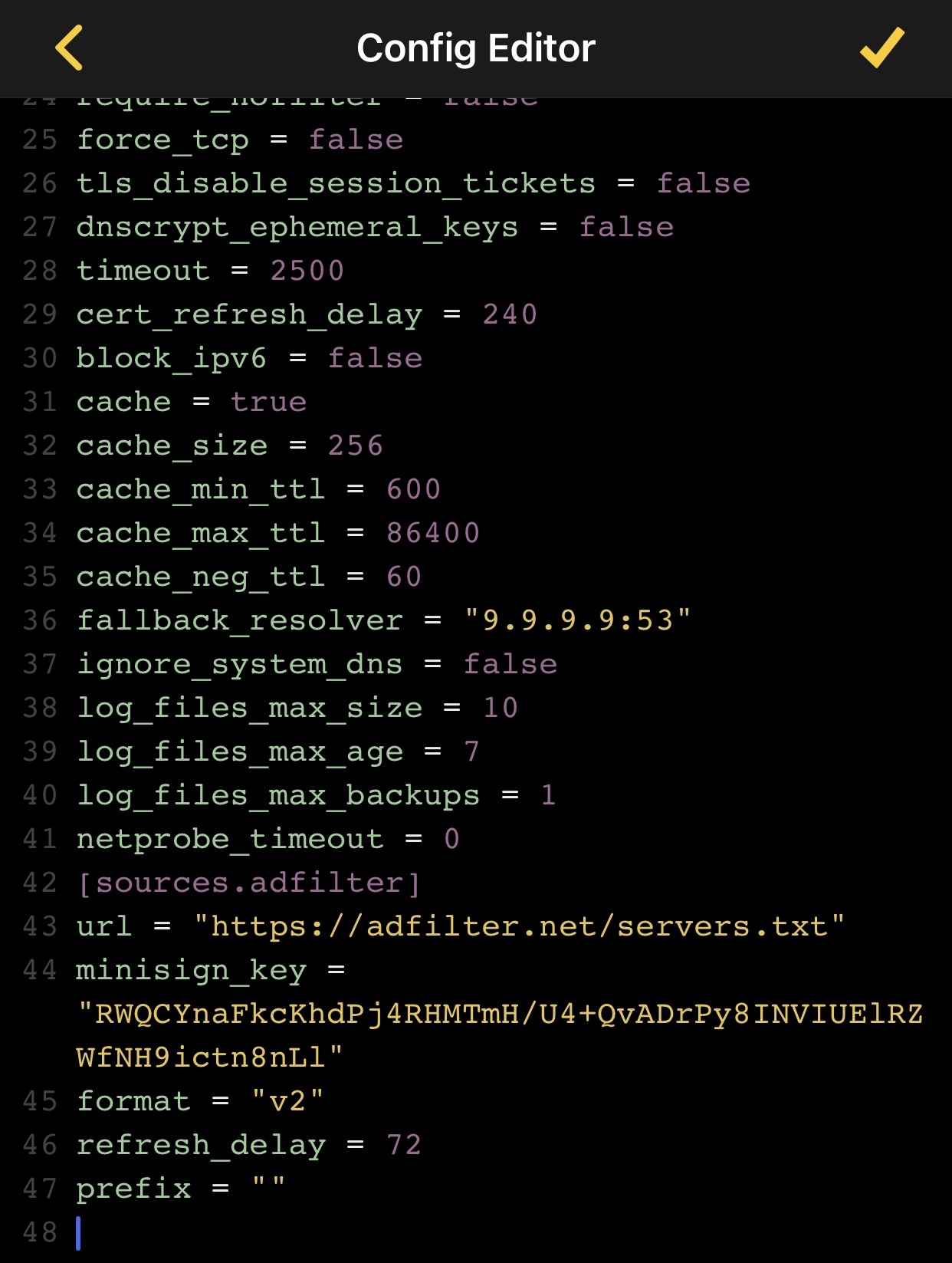
Screenshot of the AdFilter servers listed in DNSCloak on an iPhone.